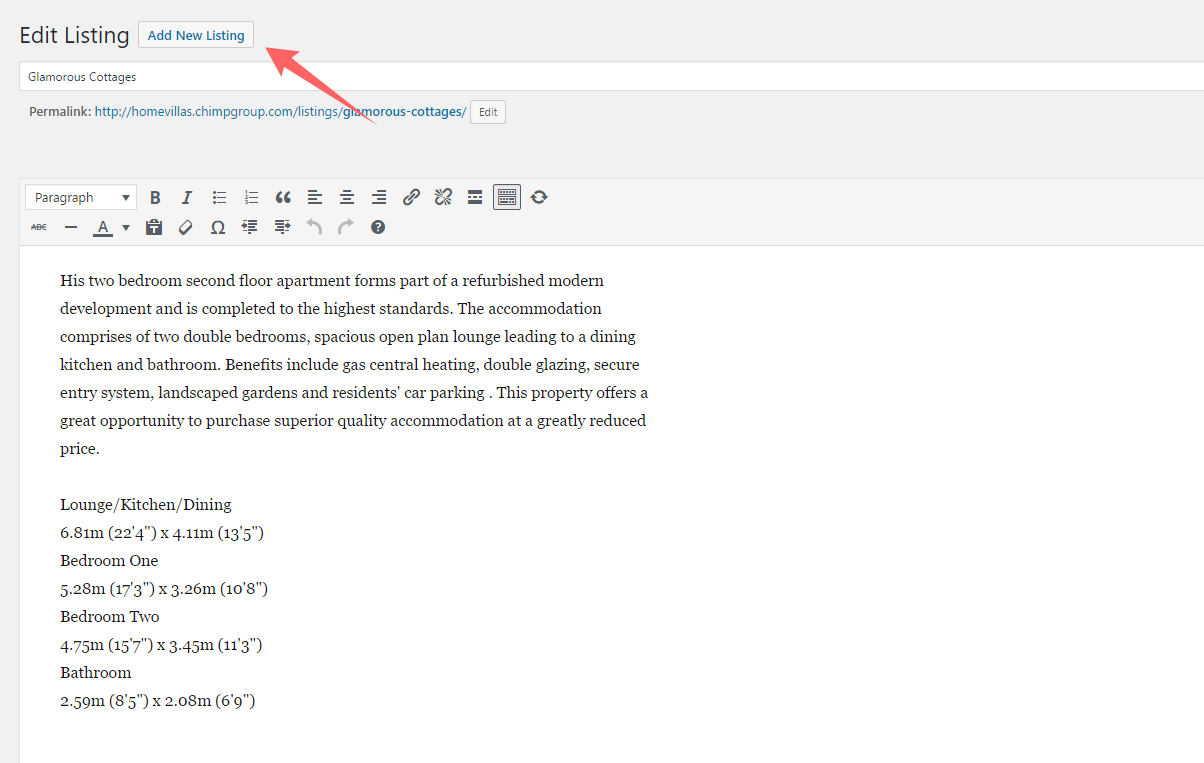To create Real Estate listing navigate: Dashboard / WP Real Estate Manager / Listing / Add new Listing
-General Info
Listing type: Select your listing type for your listings.
Categories: Select your listing type catogories.
Select Tags: Select tags for your listing types.
Listing summary: Add your listing summary according to your listing requirements.
Custom fields: Add your custom fields regarding your listing types.
Features: Add features regarding listings.
Images Gallery: Add your image gallery according to your listing types.
Services: Add you services against your listing type.
File attachment: Attach your files according to your listing requirements.
Floor plans: Add your floor plans regarding your listings.
Apartment for sale: For the sale, property add your apartments for sales.
Property Video: Add your property video regarding your listing.
Video URL: Add your listing type video URL for enhancing the view of your listing.
Mailing Information: Add your mailing information regarding your listing type.
Find On the map: Add your location with your Address, longitude, latitude and exact location and Radius.
Contact Information: Add your contact information like Email, Phone number, The Web, Page style.
-Package Info:
Posted On date: Enter your posted On date aginst your listing type.
Expired Date: Enter your expired date according to your listing type.
Packages: Select your package from your listing.
Status: Select your listing status according to the listing validity.
Featured: Turn ON /OFF button for your featured listing.
Top category: Enable or disable all top category button according to the listing type.
Number of Services: Enter number of services according to your listing type.
Number of Pictures: Enter number of Pictures according to your listing type.
Number of Documents: Enter number of documents according to your listing type.
Number of Tags: Enter number of tags according to your listing type.
Reviews: Turn ON /OFF button for your listing review.
Phone Number: Turn ON /OFF button for your listing phone number.
Open House: Turn ON /OFF button for your listings open house.
Website Link: Enable or disable website link button according to the listing type.
Social Impressions Reach: Enable or disable social Impression reach button according to the listing type.
Respond to Reviews: Enable or disable respond to review button according to the listing type.
Features Element: Enable or disable featured element button according to the listing type.
Video Element: Enable or disable video element button according to the listing type.
Yelp Places Element: Enable or disable yelp places element button according to the listing type.
Apartment For Sale Element: Enable or disable apartment for sale element button according to the listing type.
File Attachments Element: Enable or disable file attachment button according to the listing type.
Floor Plan Element: Enable or disable floor plan button according to the listing type.
Select Agent: Select the agent according to the listing type.
Select User: Select the user regarding the listing type .