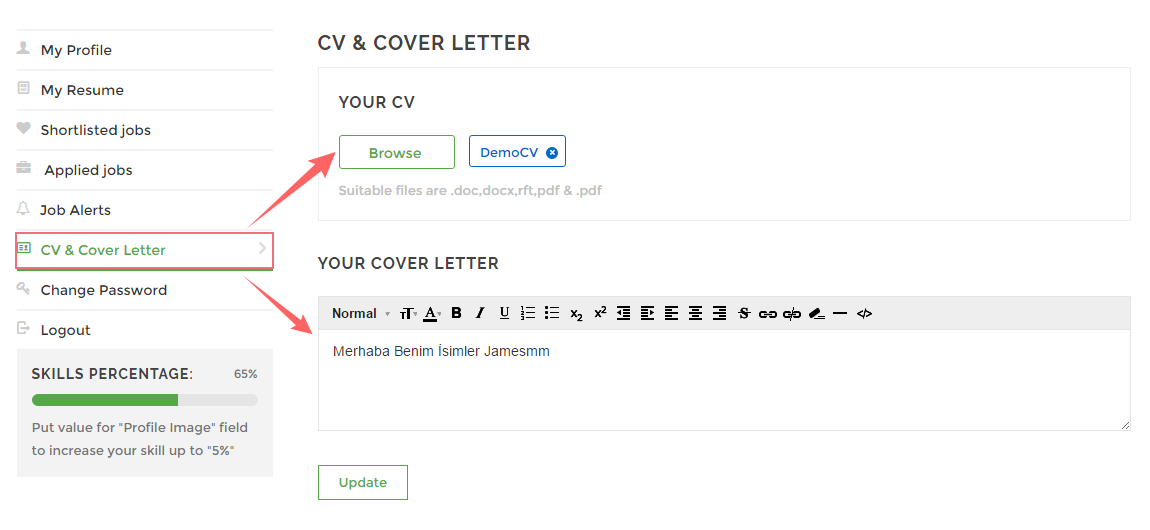How to configure Candidate profile?
For Candidate profile settings, candidate will first have to register on site via membership option (Membership can be enabled from: Dashboard / Settings / General / Membership / Anyone can register).Click “Join us” button to get register on site as candidate. Enter username, email, select specialism, phone number and click Sign up” button. Get password from your email and login to site via username and password.
As soon as you login to your account, you can create / configure Company profile, MY Resume and can see shortlisted and Applied jobs.
- To create Company profile, navigate sidebar tabs and click Company profile, here you can add your profile image, cover photo, social network settings, contact information, location and click “Update” button.
- In Resume Tab, you can maintain your complete resume including education, experience, portfolio, skills and awards.
- In shortlisted and Applied tabs, you will find all those jobs which you shortlisted or applied.
How to upload CV and Cover letter?
Visit “CV & Cover letter” tab from candidate dashboard, here you can upload your CV and add cover letter to your candidate’s profile. And That’s All!
In this article you have learned how ,as a candidate, you can configure your profile on front-end.