In this article, we will be learning how to “Import Demos”. Importing demo content is always a big challenge with WordPress themes, but we have made this easier. Just a few steps and you will have your site just like our demo content.
1. Recommended Plugin Installation
To begin with, first you need to have our theme and recommended plugins installed and activated on your site. Those are:
wp-realestate-manager (our custom post type management plugin)
real-estate-framework (necessary includes and functionality supports are included with this plugin)
Slider Revolution (for slider management)
cs-icons-manager
2. Php.ini Requirements
Okay once you have installed these, then navigate to Appearance / Import demo data in wordpress admin dashboard. You will see a page with status of your site showing what PHP requirements it needs to be installed;
upload_max_filesize * = min 128M
memory_limit * = min 256M
post_max_size * = min 128M (For large data websites, post_max_size needs to be increased as per need)
max_execution_time * above 300
allow_url_fopen * should be enabled in your php.ini file to help import demo data from other API server. (You can disable after successful import!)
max_input_vars * above 5000
- cURL Support should be enabled in php.ini - Zip should be enabled in php.ini - Json Support should be enabled in php.ini - XML Support should be enabled in php.ini
3. Installing Demo
If these settings match your configurations in PHP.ini file, then you will see green tick marks which means all requirements are okay. As these settings are already met, click on next step and you will see a screen asking you to put purchase code*

. *You can find you purchase code from your theme forest dashboard > Downloads >Real Estate Theme > purchase code. If you already used your purchase code and giving error: “THE PURCHASE CODE IS BEING USED ON ANOTHER SITE. PLEASE DEREGISTER IT FROM THERE AND THEN TRY AGAIN”. Than follow article to deregister and release your purchase code here: https://chimpgroup.com/knowledgebase/how-to-de-register-purchase-code/
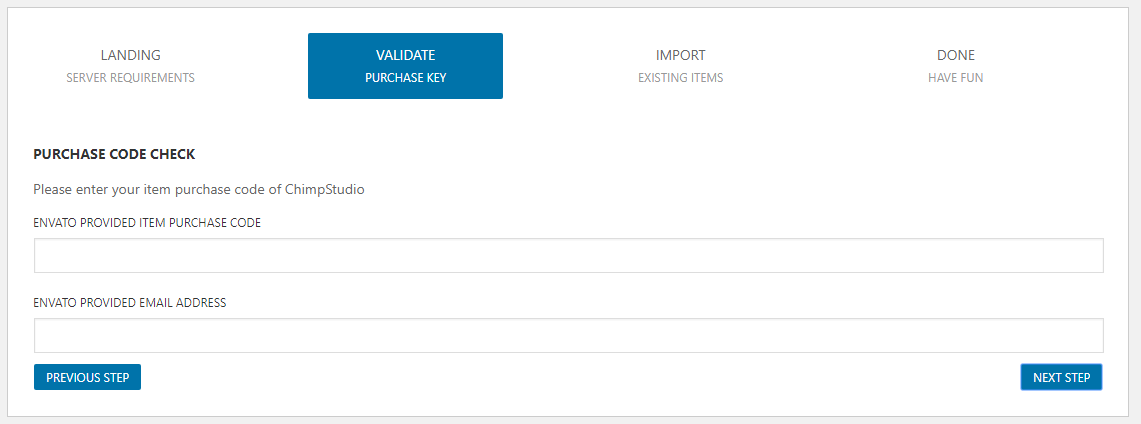
* Input your valid purchase code, after validation, you will see list of demos available to import. Select demo of your choice, lets select default Real Estate demo and click on next.

You will see link of items to import. Let all of them checked and click on next.
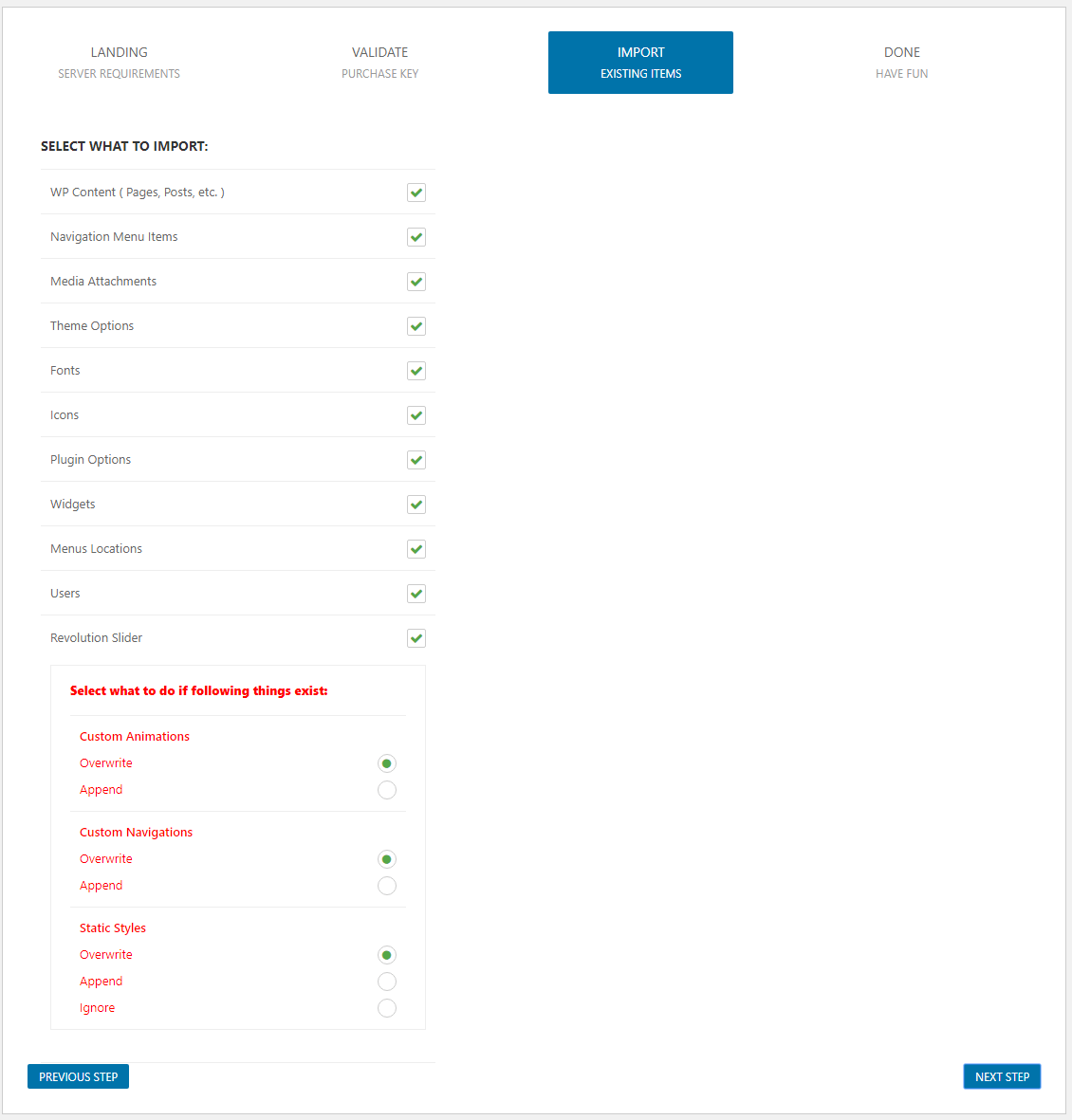
A screen will appear showing demo data is being imported, it usually takes 1 minute to 5 minutes depending upon your server settings and internet speed. For me, it gets imported in less then a minutes. Upon completion, you will see a success message saying all demo has been imported.
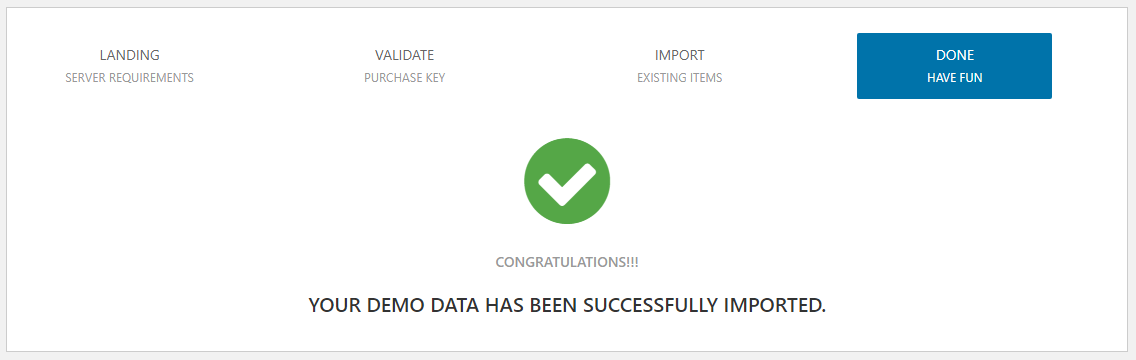
Open a new tab and enter your website URL to see if the demo has been imported. Hit Yes, if article is helpful.!