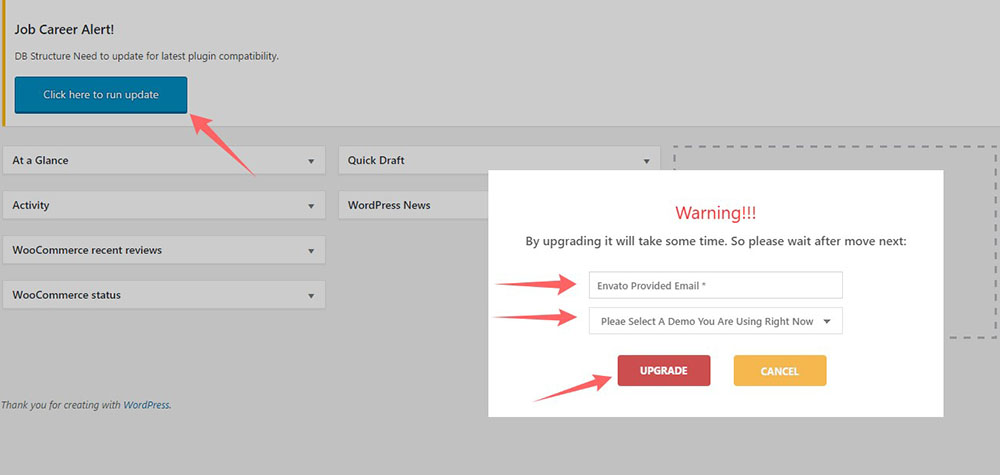Job career theme offers flexible Auto update of your theme and database that can be applied.
Envato / Theme Forest Account API TOKEN
- You can get your Marketplace Token by simply login to your Envato account. Visit : https://build.envato.com/create-token/
- Choose a token name. i-e (Auto update Token)
In the permissions, make sure to check :View and search Envato sites Download your purchased items List purchases you've made
Then, click Create Token.
The auto update allows you the ability to set Updates and Automatic Updates through Theme Settings.
Dashboard / Appearance/ CS theme options/ Auto update.
- Enter your marketplace Token.
- Add Item id of Jobcareer Theme
- Theme backup option enable /disable.
DataBase Update
After configuring settings in auto update section, theme will automatically update when new update release without losing any potential data.
To update the database structure you have to click on run the update for automatic database update.
Enter your required details for the process.
- Enter valid and accurate email address that was used to purchase theme
- Select Demo if previously installed.
- Click on upgrade button.
Manual Theme Update
Keep your theme update to the latest version in order to get all features as per theme’s live demo. To update your theme to latest version follow following simple steps:
- Maintain Complete backup of your site and database before theme update in order to avoid any potential data loss.
- Go to theme forest download dashboard, select “Download all Files”, get
the latest updated files. - Deactivate the previous theme version from WordPress Dashboard > Appearance > Themes > Deactivate Theme
- The best way is update theme using FTP.Step 1:Open your FTP client and Connect to your ftp host
Step 2: Navigate to your site root folder names “Public_html” and then to wp-content / themes ( for uploading Jobcareer theme ) and to wp-content / plugins to upload wp-jobhunt & cs framework )
Step 3: In left side navigate to latest theme package extract it and and look for folder name JobCareer and drag to wp-content/themes and to Install latest plugin navigate to following directory path JobCareer/backend/theme-components/
and see following zip files: wp-jobhunt.zip and cs-framework.zip folders
Extract them and upload them one by one to wp-content/ plugins. - Activate the theme and repeat the same for plugins (WP-jobhunt and its addons) and its all Done!
NOTE : Make sure to update Permalinks and CS Theme options once after Theme and plugins update.