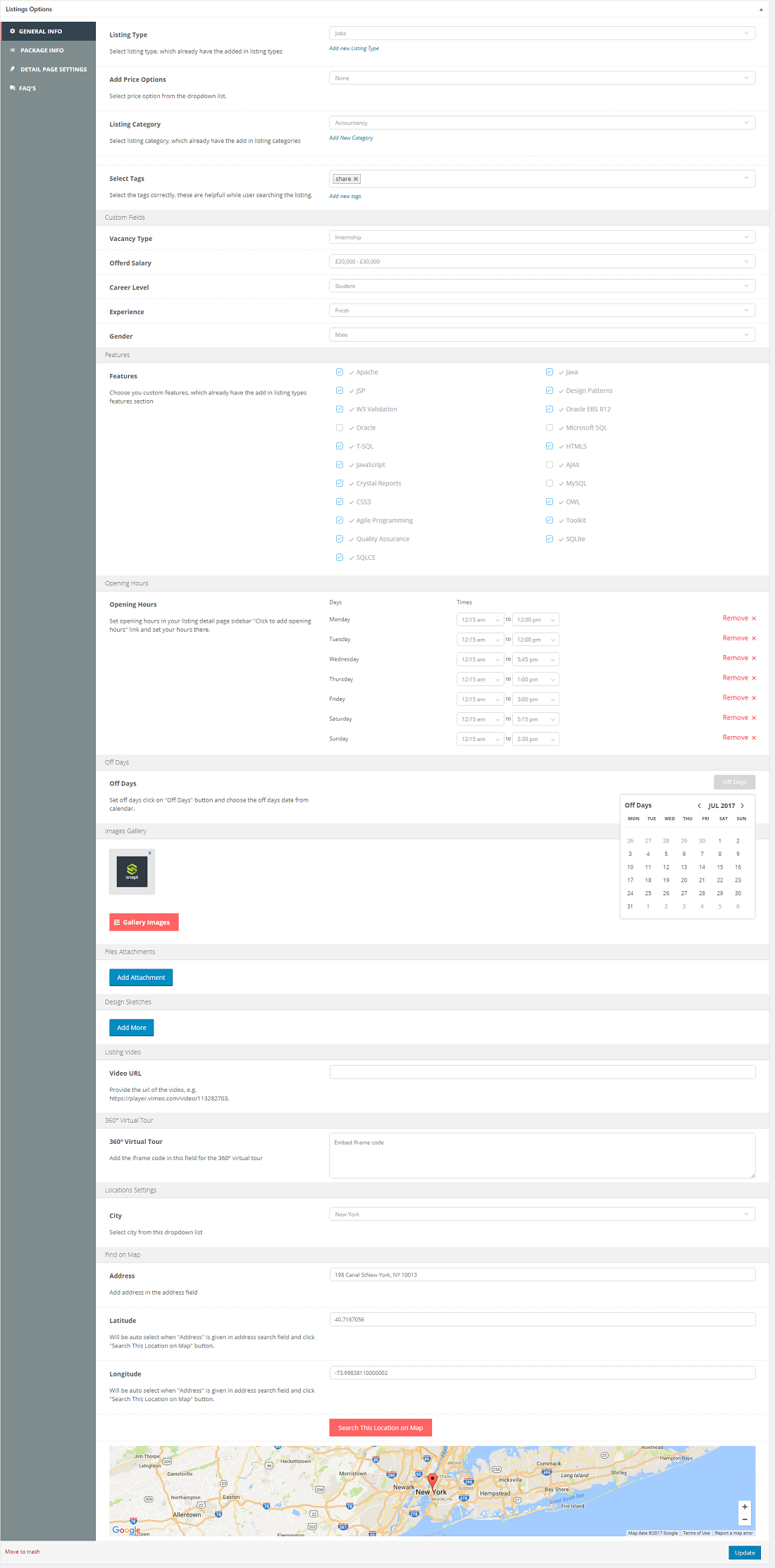Directorybox listing is among one of the main feature of Directorybox theme. you can customize single listing page of your site from here.
follow the path: Dashboard / Listings / Edit listing.
navigate to the bottom of the page where you see Listings options.
Listing type: Select the listing type to be assigned to relative listing
Ad Price Option: Select the ad price options
Listing categories: Add the listing categories
Select Tags: select the tags for you lroperty
Custom Fields
-Select the values for the custom fields you added in the Listing type options.
Opening Hours
-Select the opening for your listings
Off Days
-Add Off Days of your choice
Images Gallery
-Add Gallery images for your listing
File Attachment
-You can add any pdf or doc attachment to your listing here.
Design Sketches
-Here you can add any sketch related to your listing
Listing Video
-If you want to add any video link for your listing, you can use this option
360° Virtual Tour
-You can add 3D-images of your listing here
Locations Settings
-In this option you can Location to your listing like country, state, city etc.
Find On Map
-This option can be used to add map location of your listing.
Package Info
Transaction ID: Assign transaction ID against your listing here
Posted On: Ad the posted date for you listing
Expired On: The date after which your listing will no longer visible on front end.
Packages: Select any package for the listing
Status: Set the status of listing
No. of Pictures: set the max no. of pictures for your listing
No. of Documents: set the max no. of documents that can be attached to the listing
No. of tags: Set no of tags for your listing here
Listing video: you can Turn ON/Off listing video from this option
Detail Page Settings
Visibility: Select the visibility for your ad here. If you set it to “Private”, listing will not be visible on frontend.
Listing sold: If you set it to “yes” listing will be shown along with the listing on frontend.
Select Member: Select the Company with which you want to associate listing
Select User: Select the User of the company with which you want to associate listing.