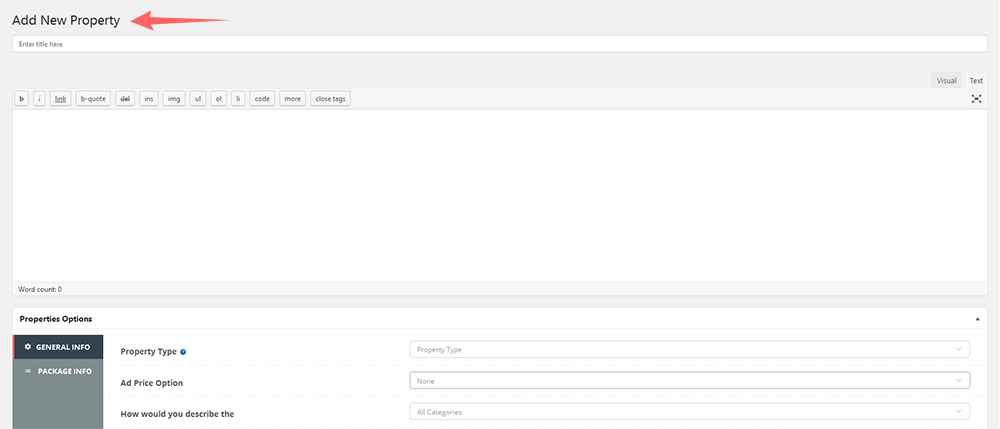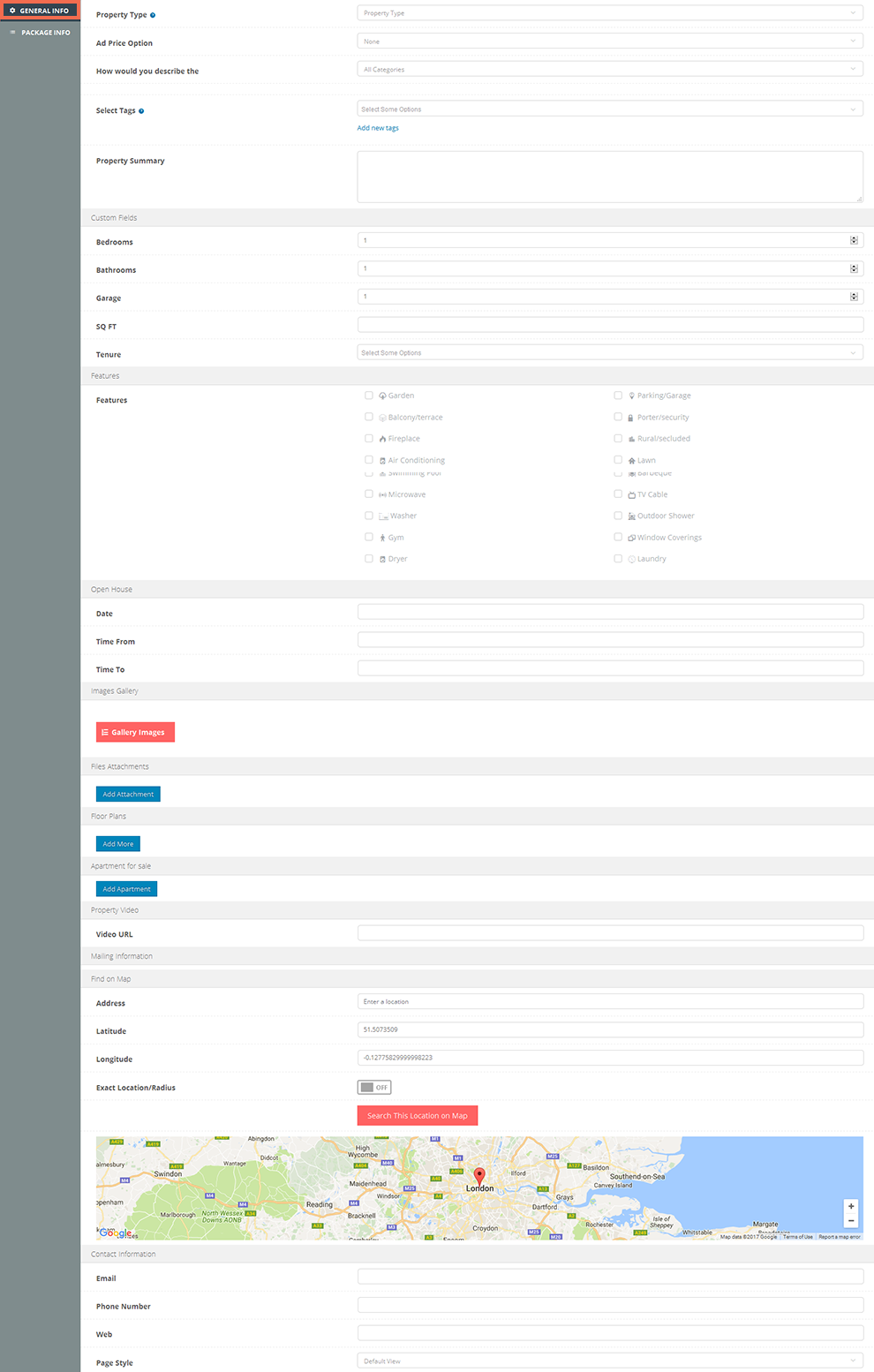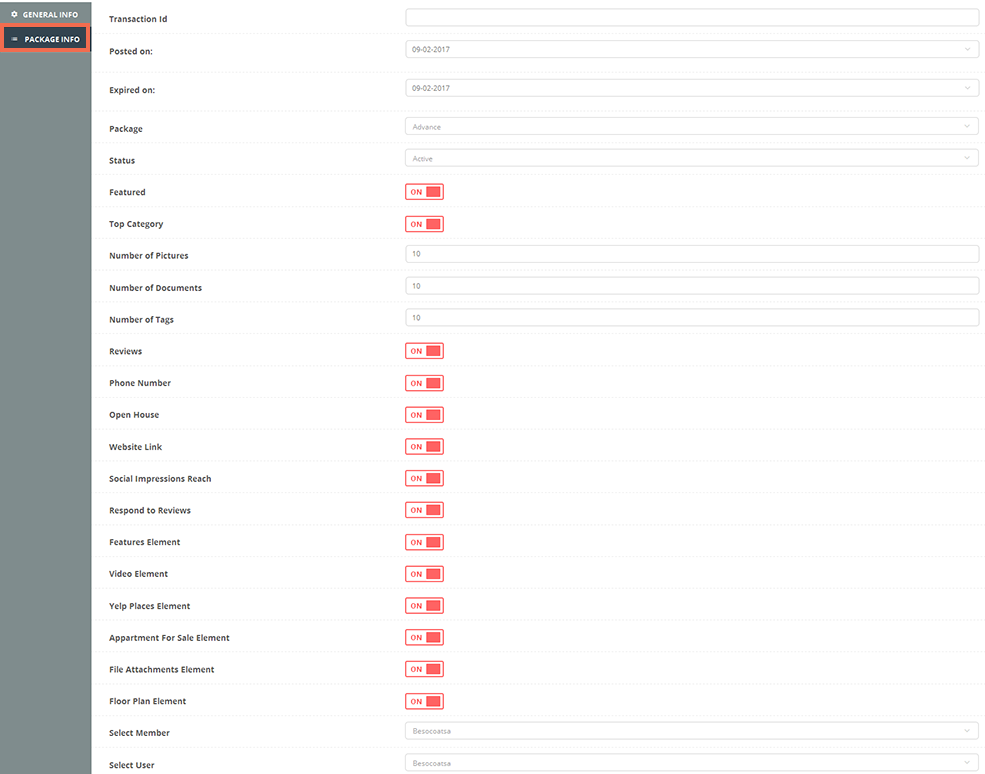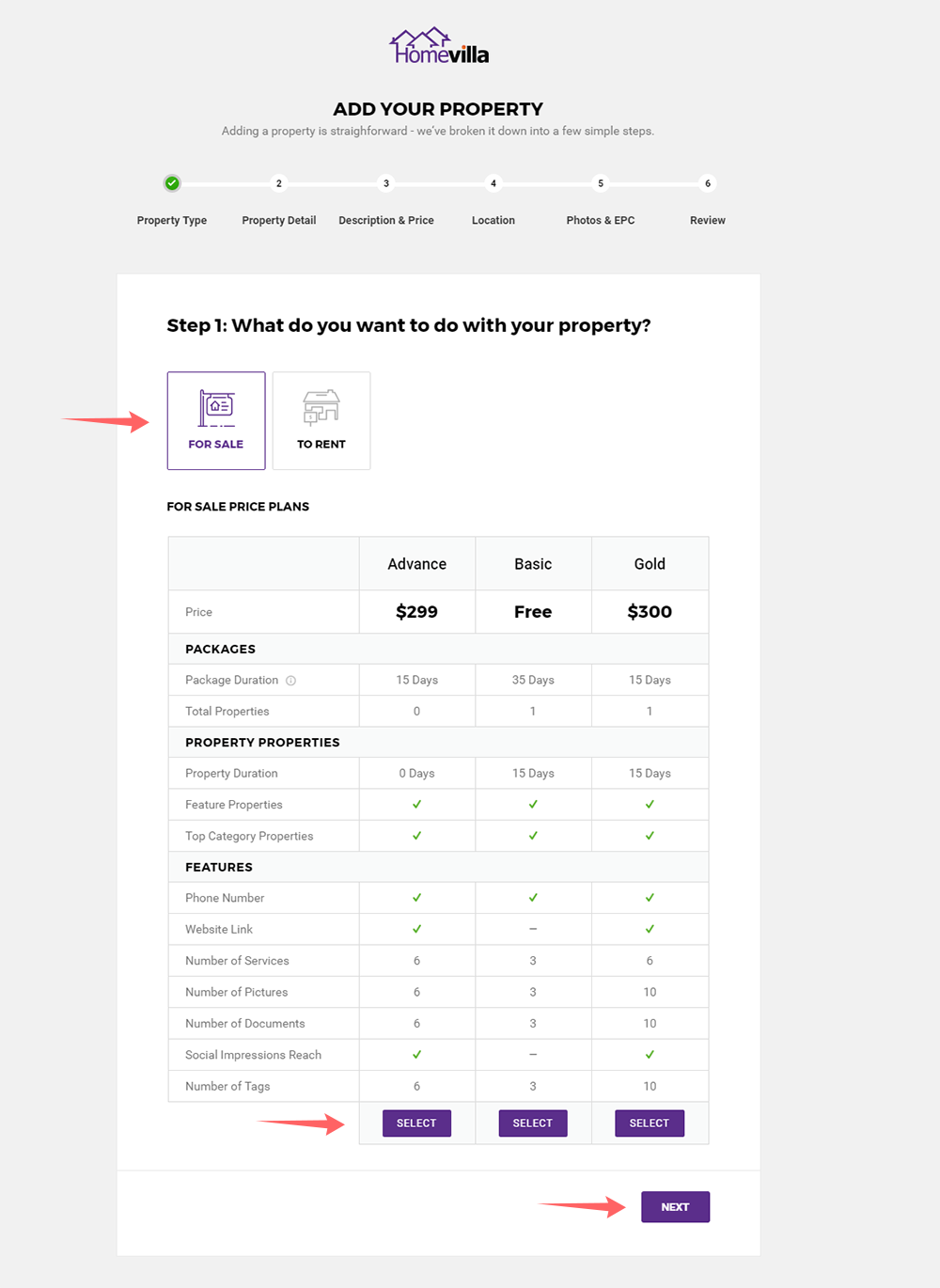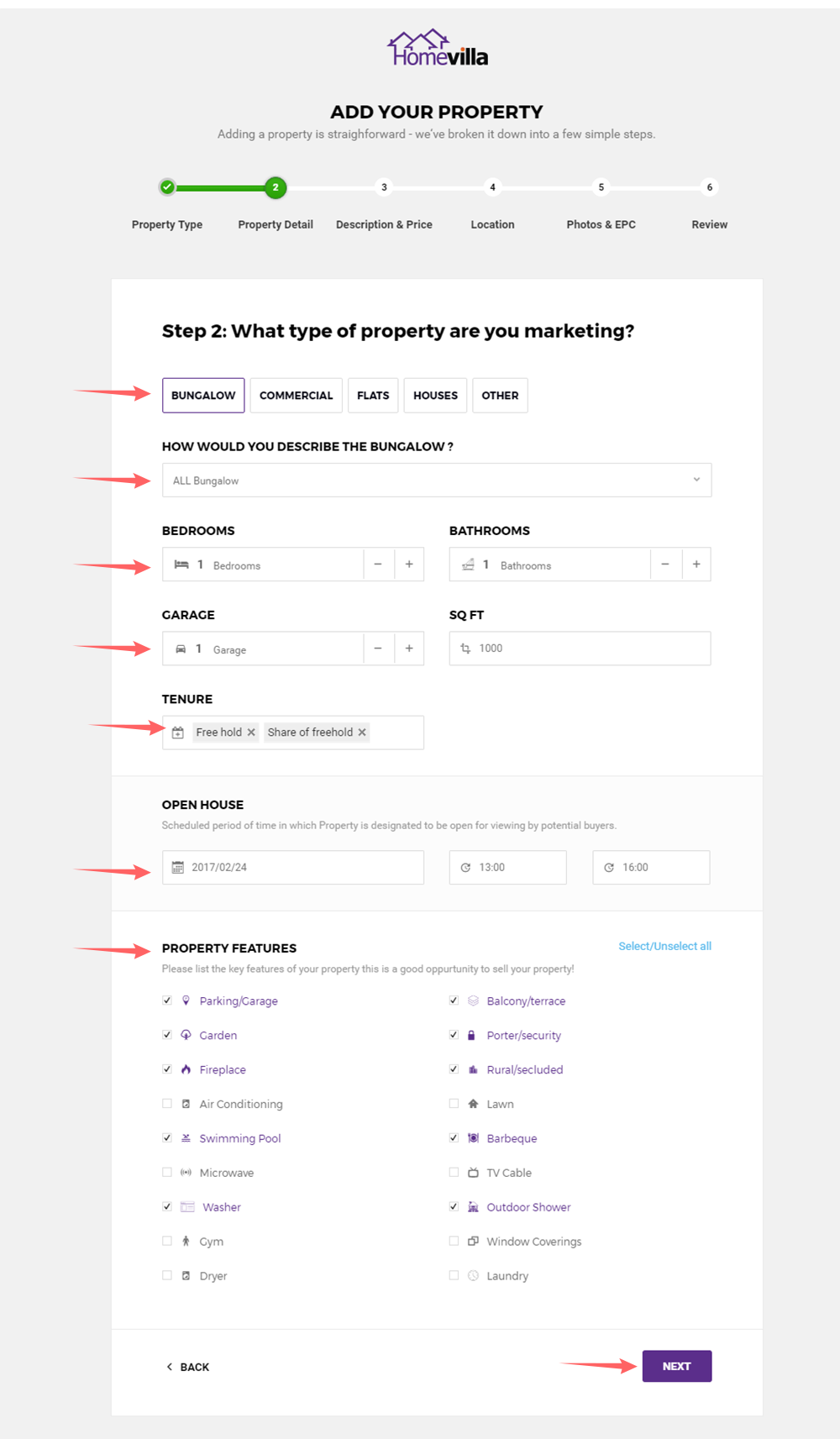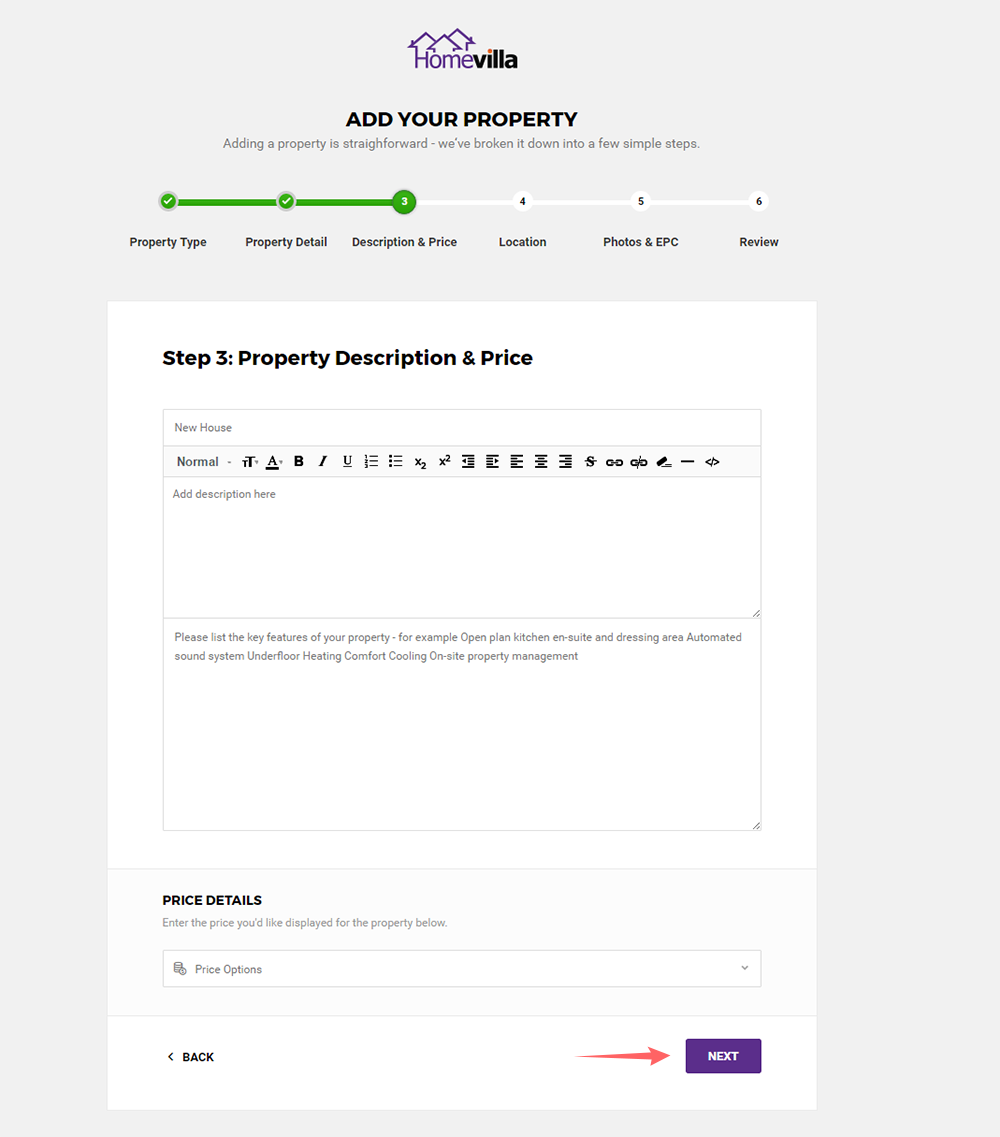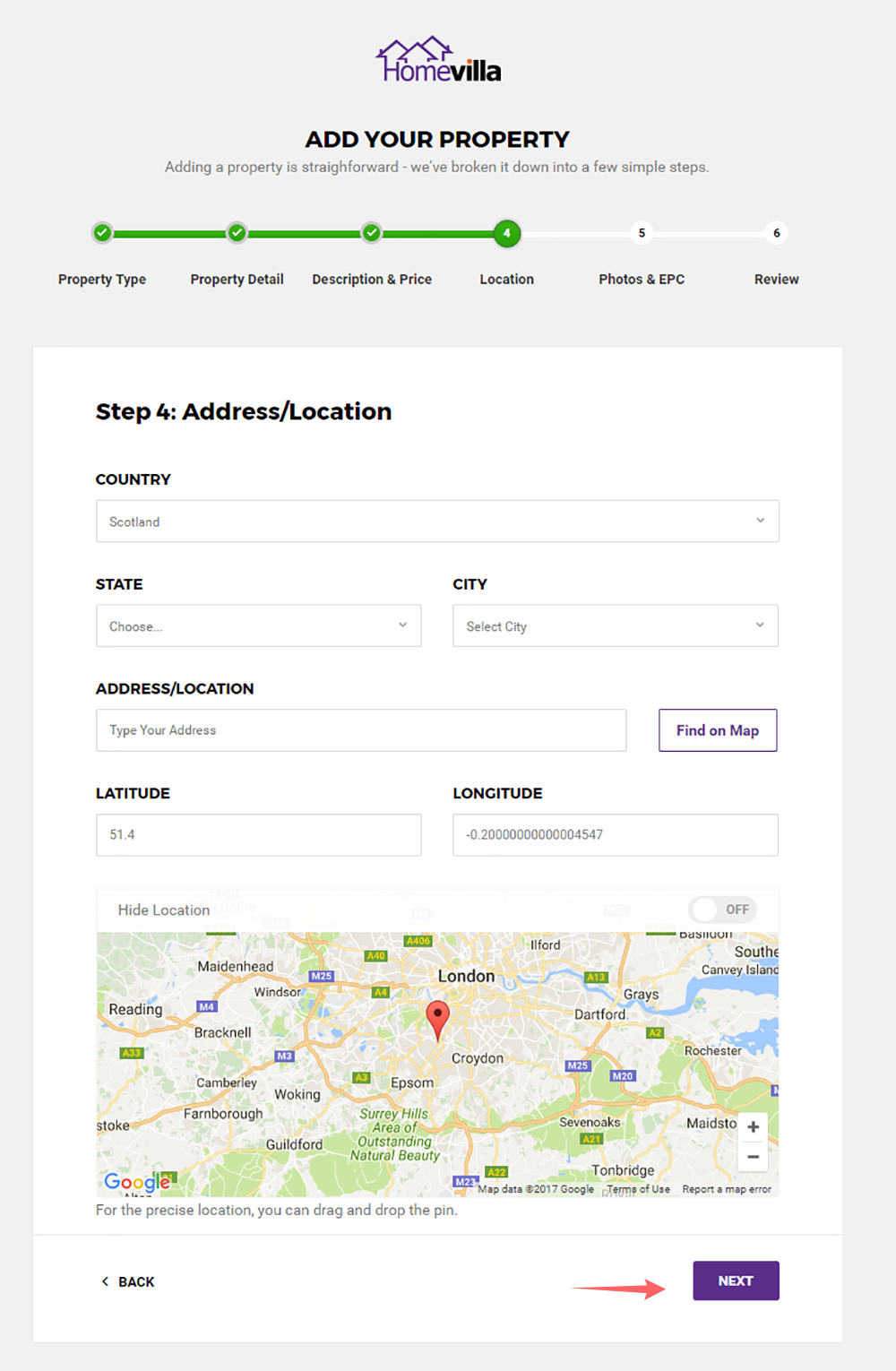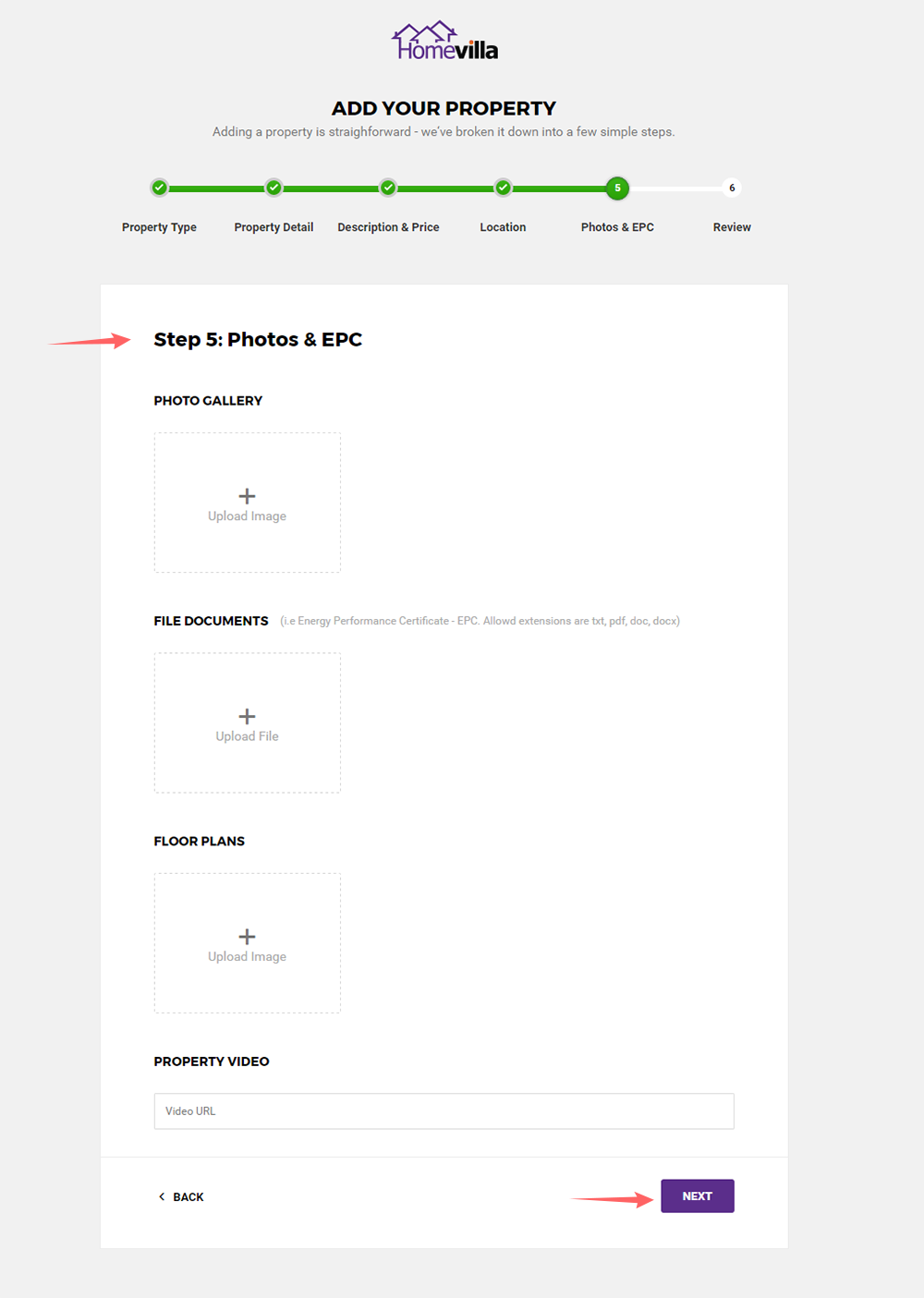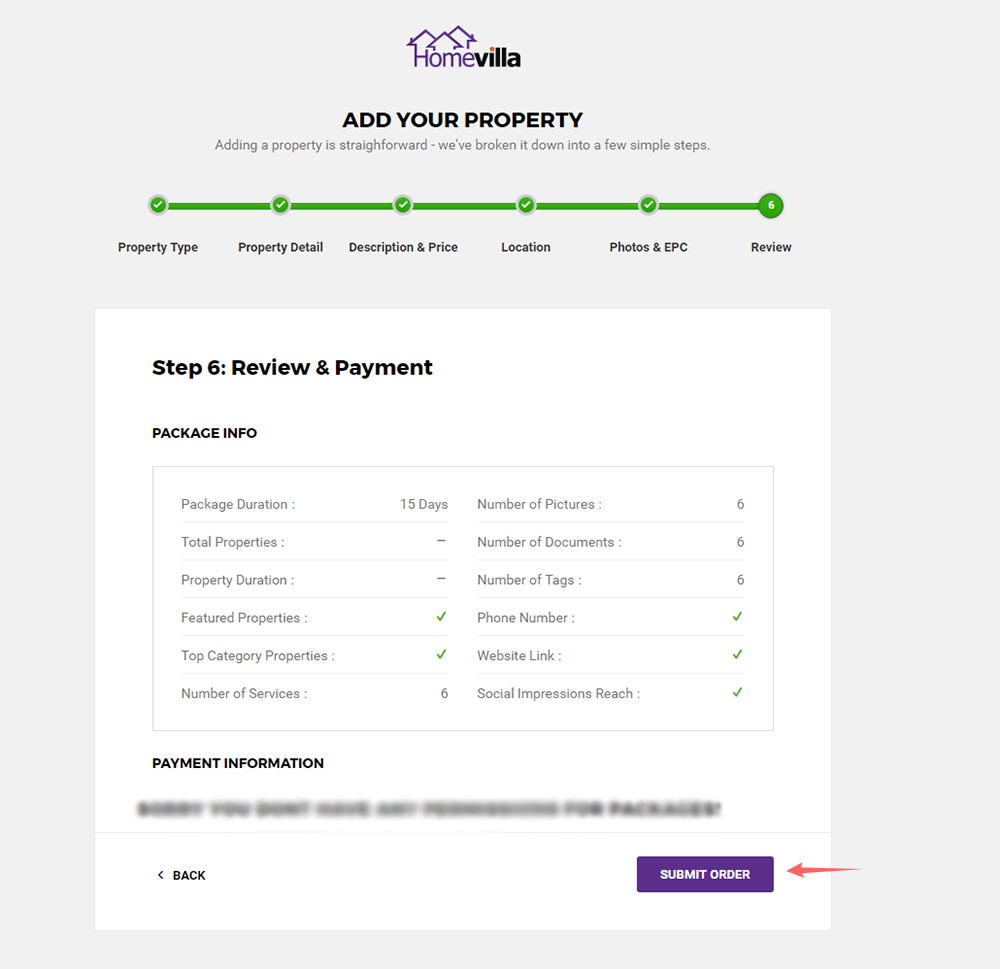You can Add New Property from back-end
Dashboard >> Properties >>Add New Property
After Creating New Property navigate to general info to Add features of Property.
General INFO
- Select property type
- Add price type from drop down
- Select Category of your property
- Select tags
- Add Property summary
Custom Fields:
Fill all custom fields Related to property which you have added from property types options
- Add no.of Bedrooms
- Add no.of Bathrooms
- Add no.of Garage
- Add SQ Ft area
- Select tenure from Drop Down
Features:
Select Features which you want to show with Property.
Open House:
- Select date for Open House
- Select Time From
- Select Time To
Images Gallery:
Add Images which you want to show for Property.
File Attachments:
Attach Property Files of Property.
Floor Plans:
Attach Floor Plan Images for the property.
Apartment for Sale:
Add Apartment details if you have any inner properties in building you want to sale.
- Add no of Plots
- Add no of Beds
- Add Starting Price
- Add no of floor
- Add complete building Address
- Select Property Status
- Add Apartment Link
Property Video:
Add Video URL of your property.
Mailing Information:
Add address which you want to show on map.
Add latitude of your location
Add Longitude of your location
Turn on Exact radius switch for exact location search on map.
Contact Information:
- Enter your email address
- Enter Phone number
- Enter Website link
- Select page style from drop down.
Package INFO
Posted On: Select Post Date.
Expired On: Select expiry Date.
Package: Select package from drop down.
Status: Select Status of your property from drop down.
Featured: Turn On to show Features with Property.
Top Category: Turn On to Show your property with Top Category.
Number of Pictures: Add no.of Pictures.
Number of Documents: Add no.of Documents.
Number of Tags: Add no.of Tags.
Reviews: Turn On to show reviews on Front End.
Phone Number: Turn On to show number on Front End.
Open House: Turn On to show Open house option on Front End.
Website Link: Turn On to show Website URL on Front End.
Social Impression Reach: Turn On to show social impression on Front End.
Respond to reviews: Turn On to enable respond feature on review on Front End.
Features Element: Turn On to show feature tag on Front End.
Video Element: Turn On to show video url on Front End.
Yelp Places Elements: Turn On to show Yelp Places Front End.
Apartment for sale element: Turn On to show Apartment for sale option on Front End..
File Attachments element: Turn On to show Files on Front end.
Floor Plan element: Turn On to show Floor plan images on Front End.
Select Member: Select member from drop down.
Select User: Select user from drop down.
Front End Add NEW Property:
To add new property form front end click on “CREATE PROPERTY ” Button as show below image
- Select Property Type
- Select package
- Then Click Next
- Select Property type
- Fill all related fields
- Select Open House hours fro your property
- Then select features of your property
- Then Click Next
- Add your property Title and description.
- Then select Price Option
- Then Click Next
Enter Complete Address of your property with city,state,latitude,longitude also select it from map so that buyer or any interested person can find it easily.
- Add your Property Pictures
- Add your property documents and floor plan images.
- Add your property videos
- Then Click Next
Select Your payment and check review of your Property Listing
- Then Click “SUBMIT ORDER”