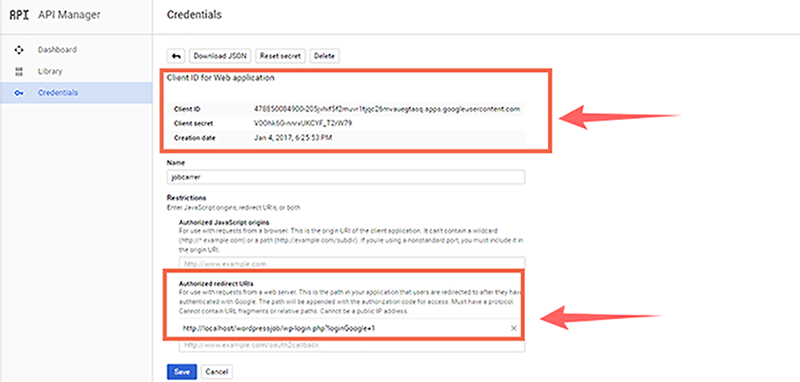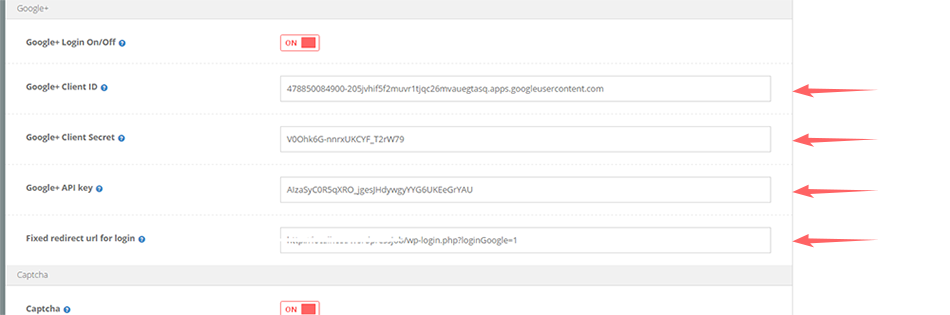To create an API key:
- Go to the Google Developers Console .
- From the project drop-down, select a project , or create a new one.
- Enable the Google+ API service:

- In the list of Google APIs, search for the Google+ API service.
- Select Google+ API from the results list.
- Press the Enable API button.

- In the sidebar under “API Manager”, select Credentials.
- In the Credentials tab, select the Create credentials drop-down list, and choose API key.
- From the Create a new key pop-up, choose the appropriate kind of key for your project: Server key, Browser key, Android key, or iOS key.
Select Server key and do the following;
- Enter name of server and enter IP address of server
- Click on create. Copy the server key and save it on a safe place.
- Now again, click on Create credentials and select Oath Client ID.
- On the next screen web application, you will be asked to name and
- Authorized JavaScript origins. Leave it blank.
- Authorized redirect URLs by entering your website URL followed by following URL
- http://{Your website}/wp-login.php?loginGoogle=1
- AND click create. You will see a popup with client ID and client secret.
- Copy both and Save.
- Now, paste all the credentials you have got.
- server key, client ID and client secret
- and http://{Your website}/wp-login.php?loginGoogle=1
- Paste them into following place on your website.
Login to wp-admin / jobs / settings / API settings / Google plus. See screenshot.